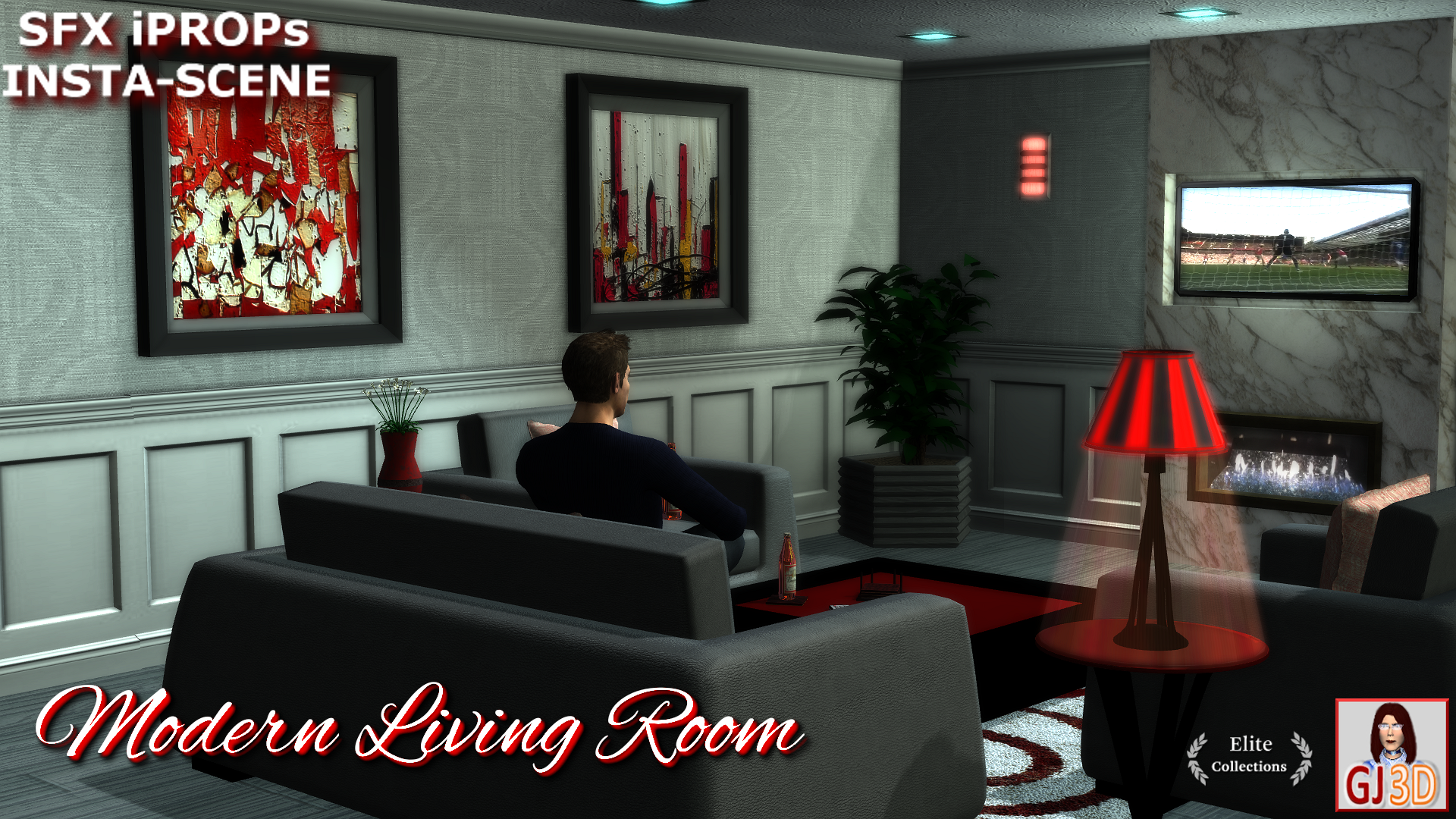
Pack Includes
For iClone only:
Actor > Accessories (1)
For Character Creator and iClone :
Set > Props (28)
For Character Creator and Cartoon Animator and iClone :
Animation > iMotion (1)
Product description
This Living Room Insta-Scene captures todays stylized living designs as seen on many of the "home" shows on HGTV. With wainscot walls in velvety grey tones, a flat marble fireplace feature wall, recessed lighting, and luxurious leather seating accented by wood enameled tables & pops of color, this is a living area sure to please. The scene comes fully assembled with individual sub props, so you can easily hide walls sometimes required when compiling your films. Use the Insta-Scene as is, or use the individual components, furnishings & decor items to create your own room. The drapes, windows & door have built-in animation accessed via the prop's perform menu.
BONUS: included with this pack is a beer bottle accessory & a pose for watching the TV while holding the beer.

The pack includes SFX videos for the TV screen & gas fireplace insert (Use as is, or select the fire or TV Screen subprops & drag & drop your own .wmv video on them). IT IS IMPERATIVE that prior to loading the scene into iClone, that you RENAME the FILE EXTENSIONS.
** IMPORTANT INSTRUCTIONS ** IMPORTANT INSTRUCTIONS **
You must RENAME the video file extensions BEFORE trying to load the Insta-Scene or the fireplace wall component into iClone. To do this, simply navigate to the VIDEO folders in the default props directory in iClone for this pack (the typical path is C:\Users\Public\Documents\Reallusion\Template\iClone 5 Template\iClone Template\Props\GJ3D\ModernLR\FIREVIDEO & C:\Users\Public\Documents\Reallusion\Template\iClone 5 Template\iClone Template\Props\TVVIDEO)
Simply select the file, right click, select "rename" then highlight ONLY the letters spelling "iProp", then type "wmv" & hit enter. You will receive a system warning about changing the file extension, disregard this by clicking "yes" & voila, the file is now a video file.
PLEASE NOTE: The included videos must be in a specific directory for them to automatically load. If you utilize a drive other than drive C for your default iClone directories, rename the file extensions there, as described, then create folders on Drive C that mimics the default iClone settings (the typical paths are C:\Users\Public\Documents\Reallusion\Template\iClone 5 Template\iClone Template\Props\GJ3D\ModernLR\FIREVIDEO & C:\Users\Public\Documents\Reallusion\Template\iClone 5 Template\iClone Template\Props\TVVIDEO) - OR - you can just load the videos manually once the file extension has been renamed.
BONUS: included with this pack is a beer bottle accessory & a pose for watching the TV while holding the beer.

The pack includes SFX videos for the TV screen & gas fireplace insert (Use as is, or select the fire or TV Screen subprops & drag & drop your own .wmv video on them). IT IS IMPERATIVE that prior to loading the scene into iClone, that you RENAME the FILE EXTENSIONS.
** IMPORTANT INSTRUCTIONS ** IMPORTANT INSTRUCTIONS **
You must RENAME the video file extensions BEFORE trying to load the Insta-Scene or the fireplace wall component into iClone. To do this, simply navigate to the VIDEO folders in the default props directory in iClone for this pack (the typical path is C:\Users\Public\Documents\Reallusion\Template\iClone 5 Template\iClone Template\Props\GJ3D\ModernLR\FIREVIDEO & C:\Users\Public\Documents\Reallusion\Template\iClone 5 Template\iClone Template\Props\TVVIDEO)
Simply select the file, right click, select "rename" then highlight ONLY the letters spelling "iProp", then type "wmv" & hit enter. You will receive a system warning about changing the file extension, disregard this by clicking "yes" & voila, the file is now a video file.
PLEASE NOTE: The included videos must be in a specific directory for them to automatically load. If you utilize a drive other than drive C for your default iClone directories, rename the file extensions there, as described, then create folders on Drive C that mimics the default iClone settings (the typical paths are C:\Users\Public\Documents\Reallusion\Template\iClone 5 Template\iClone Template\Props\GJ3D\ModernLR\FIREVIDEO & C:\Users\Public\Documents\Reallusion\Template\iClone 5 Template\iClone Template\Props\TVVIDEO) - OR - you can just load the videos manually once the file extension has been renamed.







