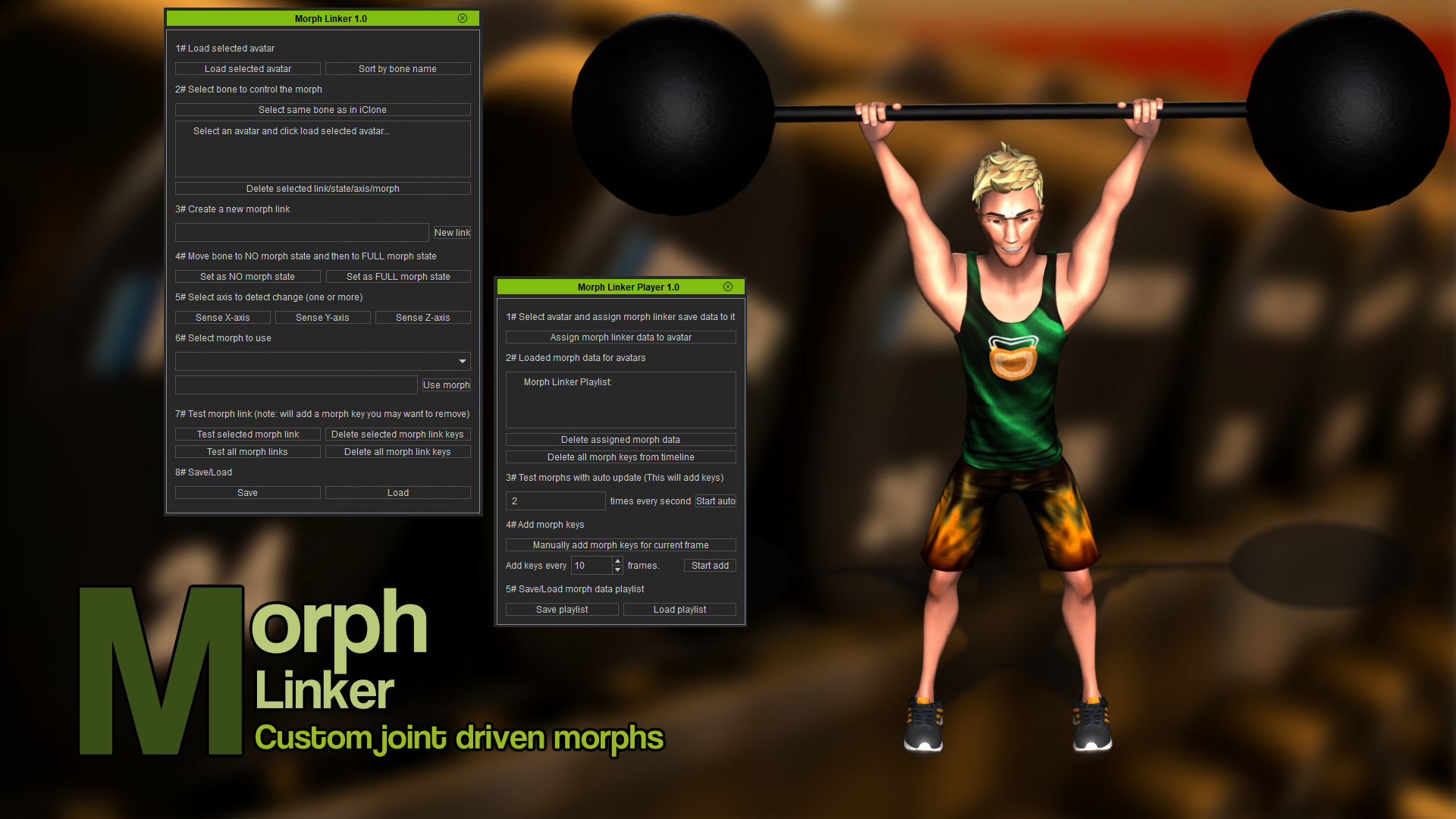
- Morph Linker for iClone 7-8, custom joint driven morphs
This plugin require iClone 7.4 or above. Or iClone 8.02 or above.
What this is:
A plugin to add custom joint driven morphs. When you bend an arm you can activate morphs at certain angles. You can also morph cloths when the avatar bend in certain ways.
How to install:
1# After downloading the zip (you need an zip program to unzip it).
Right click the zip and click "extract".
Install the plugin in your "OpenPlugin" in iClone.
ex: "C:\Program Files\Reallusion\iClone 7\Bin64\OpenPlugin"
(If the "OpenPlugin" is missing just create a new folder with the name "OpenPlugin")
(If you update, just replace all old files)
2# Start iClone in admin mode as the plugin may need to install 3th party python modules.
(Only need to start in admin mode the first time after you installed the plugin)
3# Start the plugin via Plugins>The-any-Key>Morph Linker
If you can't see the plugin in iClone try this:
1# If you try install the full version over a trial version. Make sure you remove any trial version before you install the full version.
2# Make sure you temporary disable any Antivirus/Spam protection/Norton/Internet security app and start iClone in admin mode and let the installation continue, after that close iClone and reboot your PC.
3# Follow tutorial how to give iClone admin privileges for Python:
https://youtu.be/madVsFscvyw
4# Follow tutorial how to give Python the correct path to iClone:
https://youtu.be/OCWXNh7UwF4
5# Follow tutorial how to activate failsave procedure (Deactivate antivirus first):
https://youtu.be/fjv9pMweDQA
6# Follow tutorial how to make a clean install:
https://youtu.be/Kpl_SrYLpww
7# Send an email to support©theanykey.se and I will figure it out (replace © with @).
Playlist: Youtube
How to use it:
Create morphs in character creator or via iclones morph creator. Start Morph Linker. Load the selected avatar via the top button. Open Edit motion layer and select a bone in FK Mode. Click select same bone as in iClone in the plugin. Enter a link name and click "new link". Rotate the bone to a NO morph state. Click "Set as NO morph state". Rotate bone to a FULL morph state. Click "Set as Full morph state". Click what axes you want to sense. Select the mesh that got the morph and enter the name of the morph. Rotate bone and click "Test selected morph link" to check if it behaves as you want. When done save the setup via the save button.
Open Morph linker player. Click "Assign morph linker data to avatar". Select the saved file. There are several ways to add keys. Tips is to use "Add keys every" and click "start add". Click "Stop add" when you want to stop add keys.
*Please note that this content includes non exportable content which can only be used within Reallusion applications. See Content Specifications.
iClone > Plug-in > General > General Plug-in

















